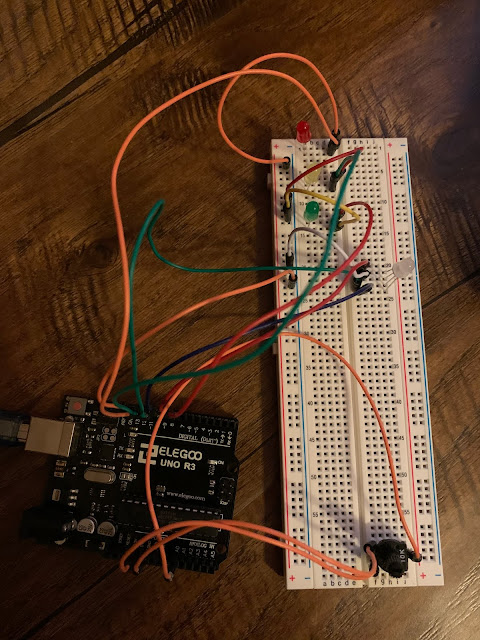Final Personal Retrospective
This is my last post for this class. It is hard to believe that 6 weeks has already gone by and this class is just about over. As I look back over the last 6 weeks I think the build that I am the most proud of is the digital dice one. Even though it proved to not be totally random it still was the most fun and challenging build. It took me a while to come up with the idea of what to do and then it took even longer to see it happen but when it did I think it was the coolest build that I did. I think that the first week was challenging to figure out how to build the circuits but I think as the weeks went on it got easier and easier to build with the Arduino. I think that is the thing that I learned the most is that I was capable to do these kinds of things. I would often see builds done like this on youtube as I was browsing around but I would always think that these are way to hard for me to actually do but now I think I might try one the next time tha...